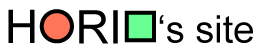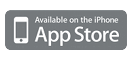An app that can search sign language meaning by its action.
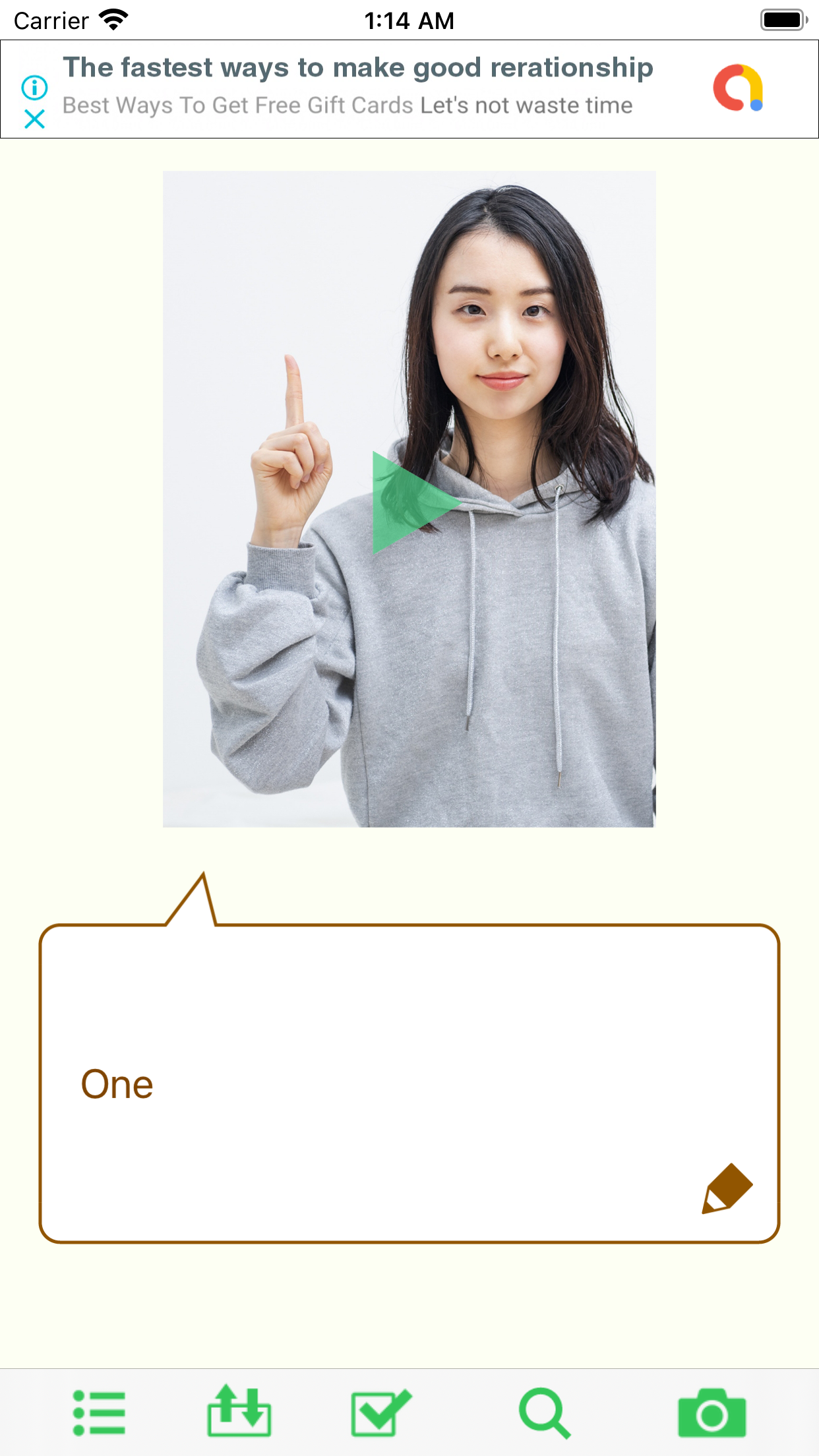
- It is an application that allows you to search for the meaning of a forgotten sign language by its action.
- Register “meaning of sign language”, “video”, and “keywords that represent characteristics of action”.
- The registered sign language can be searched from the action keywords and video library in addition to the same semantic search as a normal dictionary.
Create / delete card

- The button on the far left of the toolbar.
- This is a menu for creating / deleting cards.
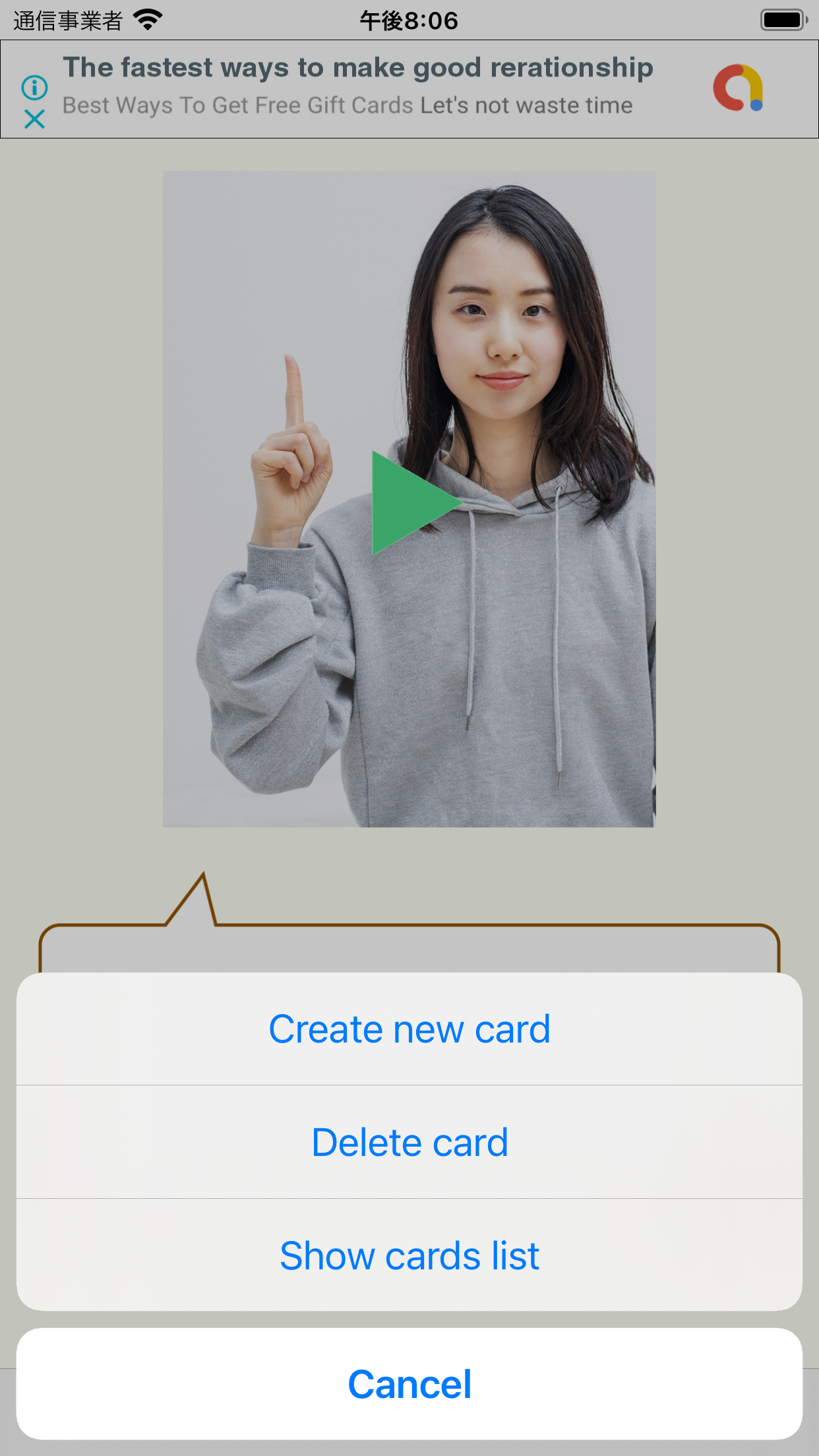
Create new card
- Creates a new card with all elements empty.
Delete card
- Delete the displayed card.
- Select whether to delete only the card or the videos registered on the card at the same time.
- Please note that if you choose to delete the video, the video file itself saved in the library will be deleted.
Show cards list
- Display the cards in list format.
- While the search results are displayed, only the searched cards are displayed in the list.
- In the card list, you can change the order of cards and delete cards (videos are not included).
Enter the meaning
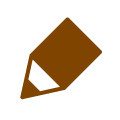
- The button at the bottom right of the balloon.
- A view is displayed where you can enter the meaning of the sign language.
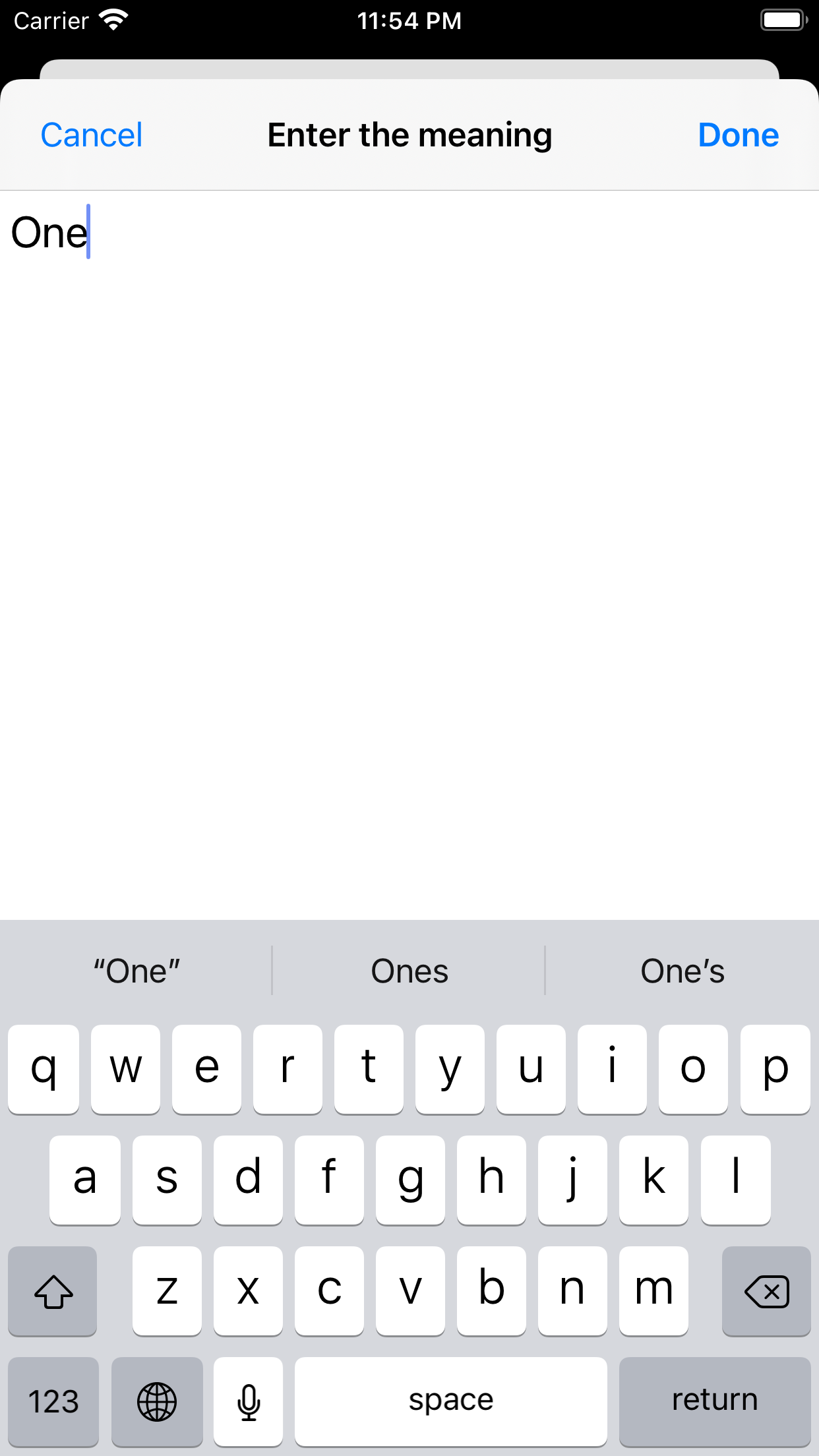
Meaning enter view
- Please enter the meaning of sign language.
- After entering, click the “Done” button to save the entered words.
- Please note that if you close the view without pressing the “Done” button, the words you type will be deleted without being saved.
Export / Import

- The second button from the left on the toolbar.
- This menu is for exporting and importing the backup data of the cards.
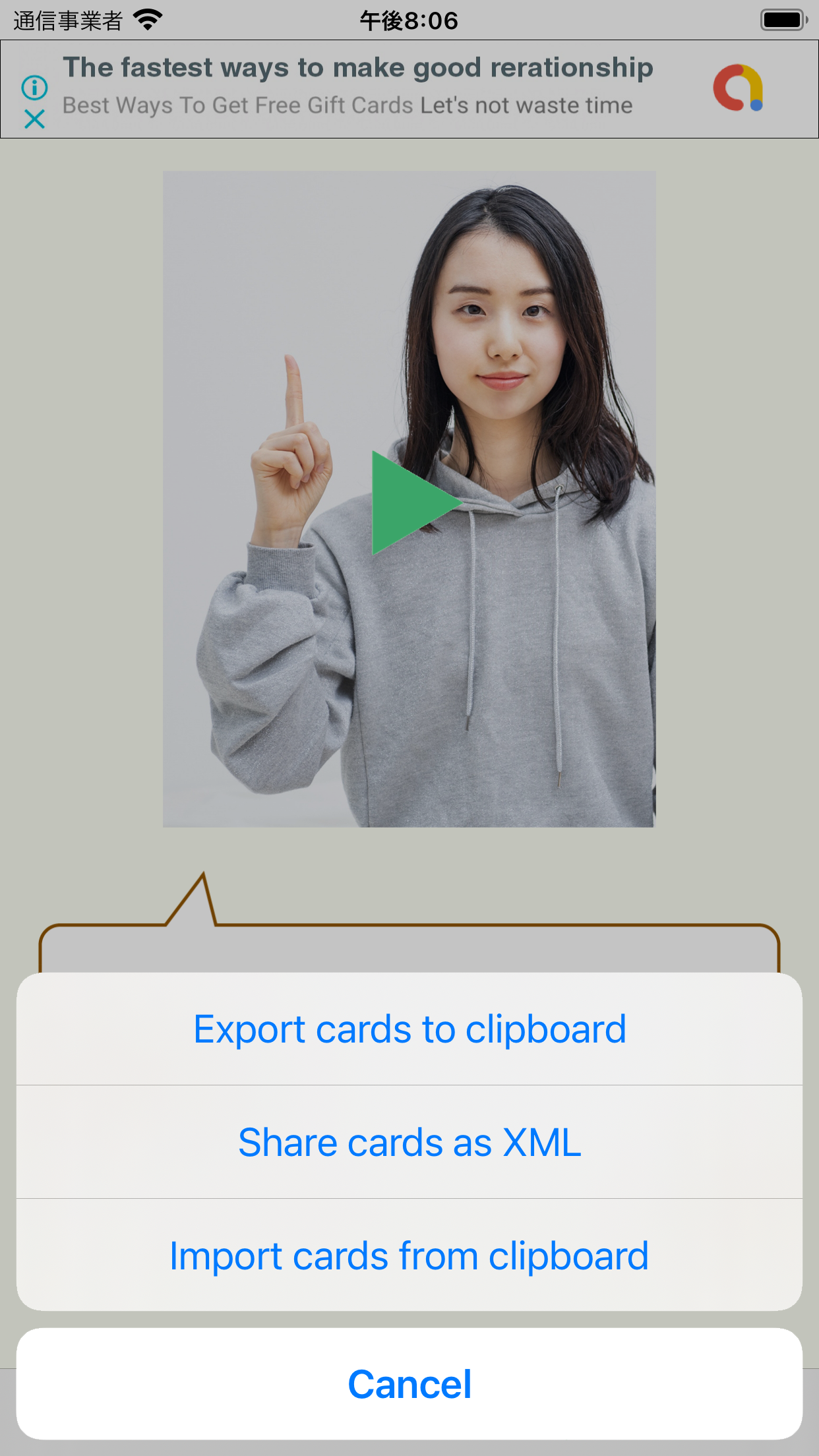
Export cards to clipboard
- Exports all card data to the clipboard as XML format text.
- Since it is text, you can paste it into a memo app and save it.
Share cards as XML
- Export all card data as XML format text and share it with the file sharing function of iOS.
- You can save the exported text in a folder or send it as an email attachment.
- The saved file can be imported by selecting this app when opening the file.
Import cards from clipboard
- Imports the XML format text copied to the clipboard as card data.
- The text on the clipboard must be XML text that matches the data format of this app.
Action keywords setting

- Button in the center of the toolbar.
- Displays a view for setting keywords that represent the characteristics of the action.
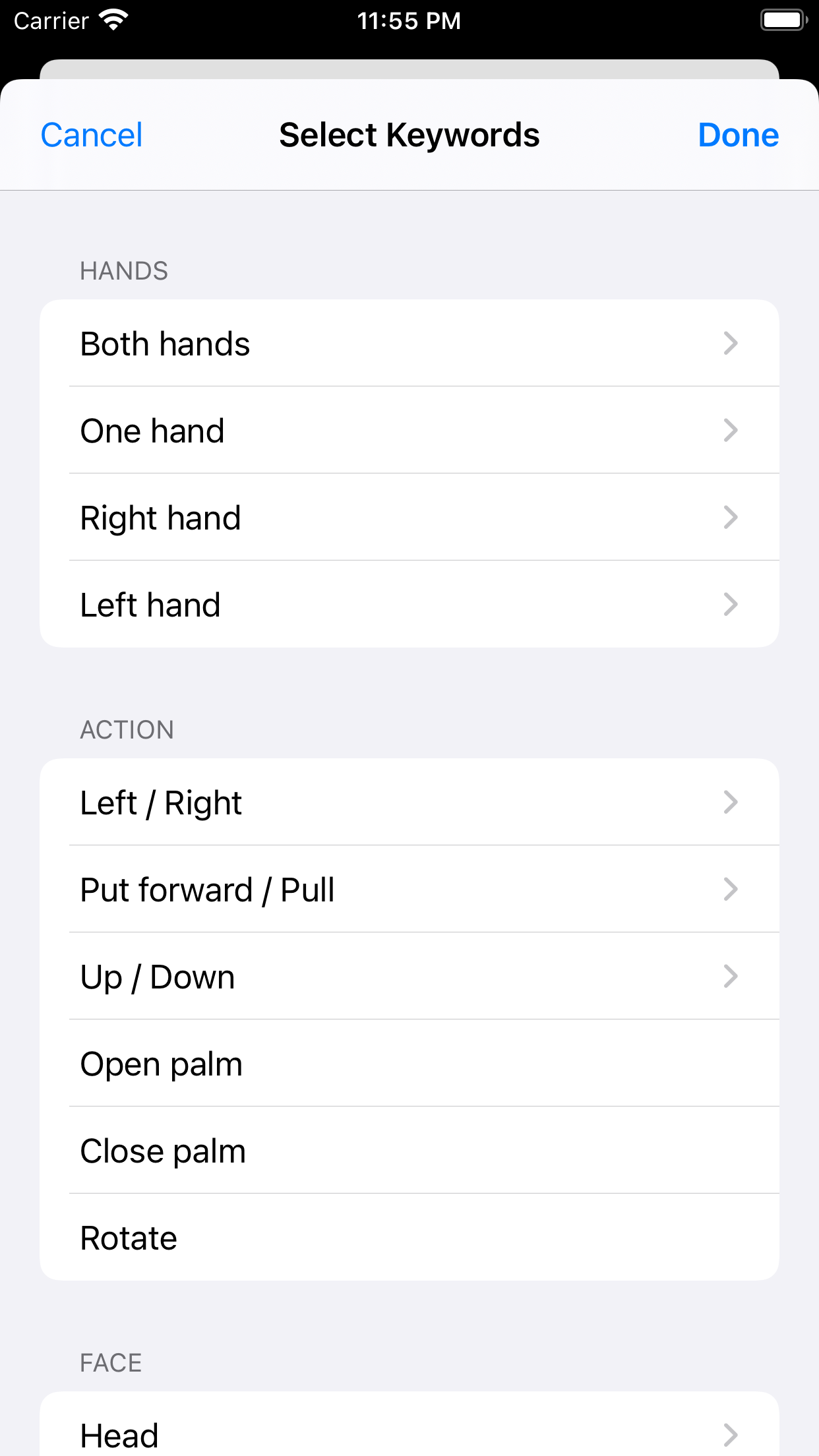
Hands
- The choices are “both hands”, “one hand”, “right hand”, and “left hand”.
- In each subview, select the fingers etc. to be used.
Action
- The choices are “Left / Right”, “Put forward / Pull”, “Up / Down”, “Open palm”, “Close palm”, and “Rotate”.
- In “Left / Right”, “Put forward / Pull”, and “Up / Down”, a subview is displayed and you can select the direction of movement.
Face
- The choices are “Head”, “Eyebrows”, “Eyes”, “Ears”, “Cheeks”, “Nose”, “Mouth”, “Chin”, and “Neck”.
- For “Head”, “Eyes”, “Ears”, and “Mouth”, subviews are displayed and you can select more detailed parts.
Body
- The choices are “Chest,” “Belly,” “Shoulder,” “Upper arm,” and “Forearm.”
Free words
- If the above choices are not enough, you can freely set keywords.
- When searching, the words must match exactly, so it’s a good idea to set your own clear criteria to ensure that the keywords are always the same for the same action.
Searching

- The second button from the right on the toolbar.
- Displays the search method selection menu.
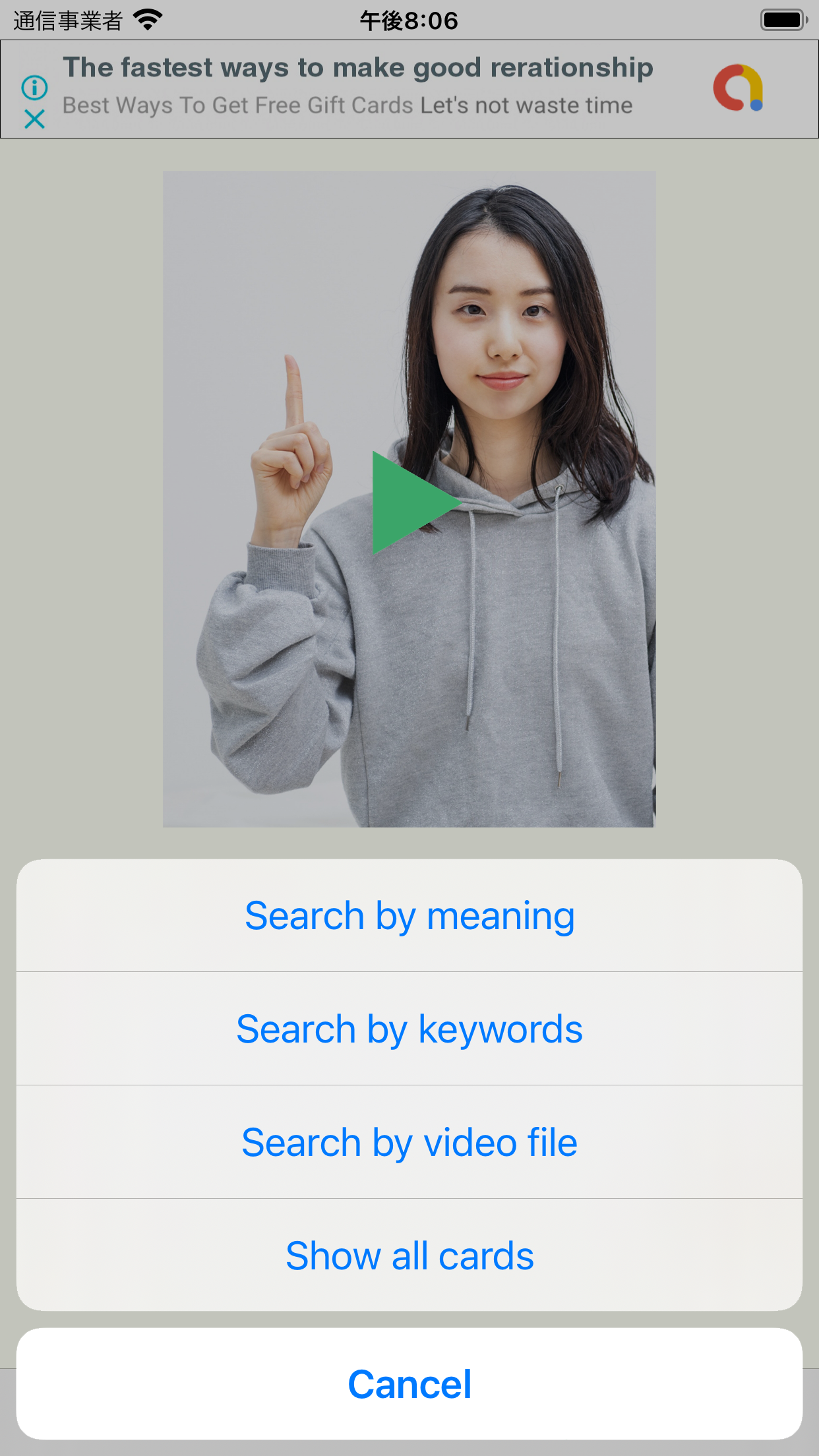
Search by meaning
- Search for cards that contain the words you typed in the meaning enter view.
Search by keywords
- Search for cards that contain the selected action keywords in the selection view.
Search by video file
- Search for cards by the ID of the video selected in the library.
Show all cards
- Clear the search results to see all the cards.
Video

- The button on the far right of the toolbar.
- Displays the menu related to the video.
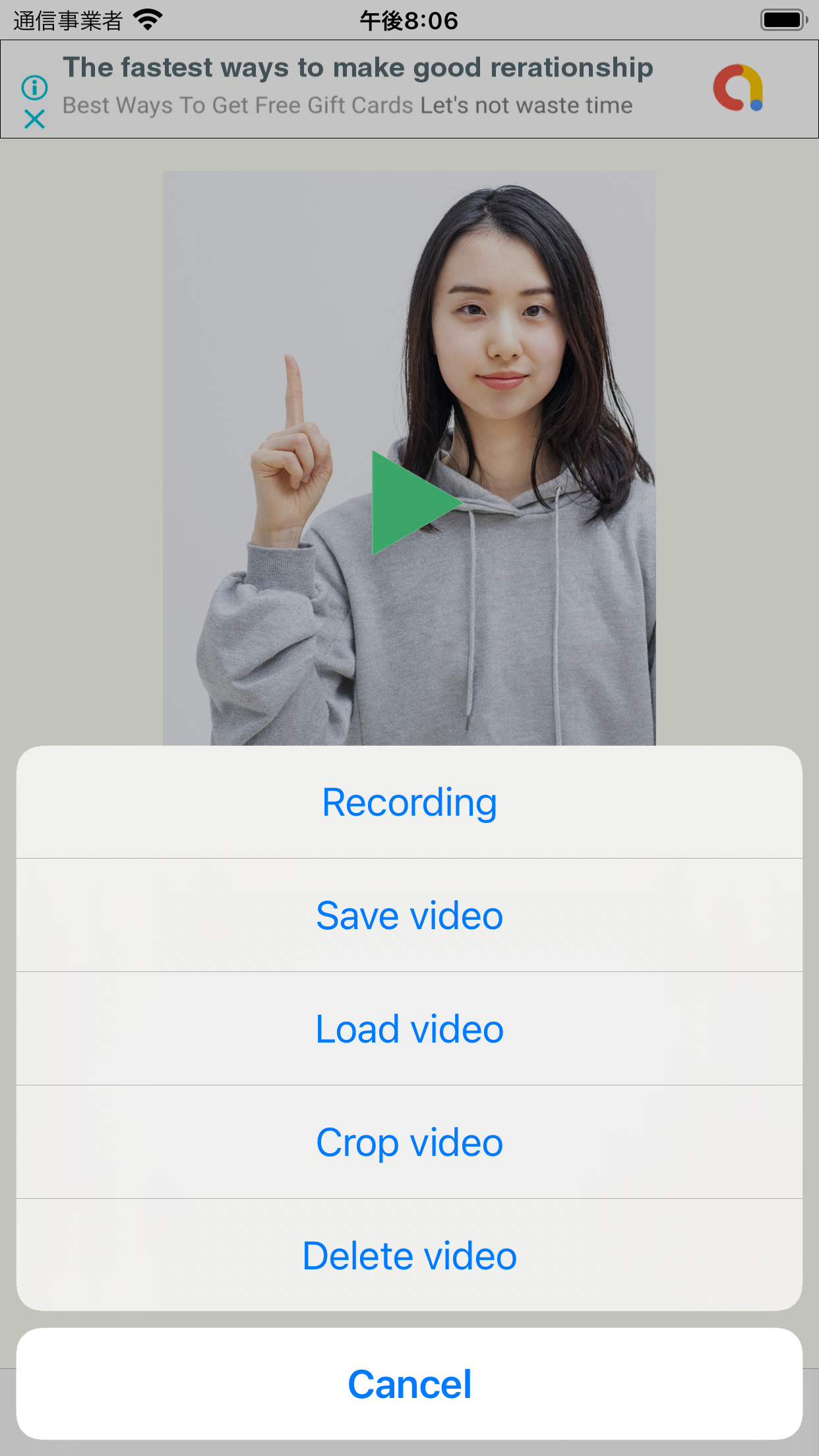
Recording
- Switch to the view for recording.
Save video
- Save the video to the library.
Load video
- Loads the selected video in the library.
Crop video
- Switches to the view for video cropping.
Delete video
- Delete the video.
- You can choose to delete only the reference to the video file or the video file itself.
Recording
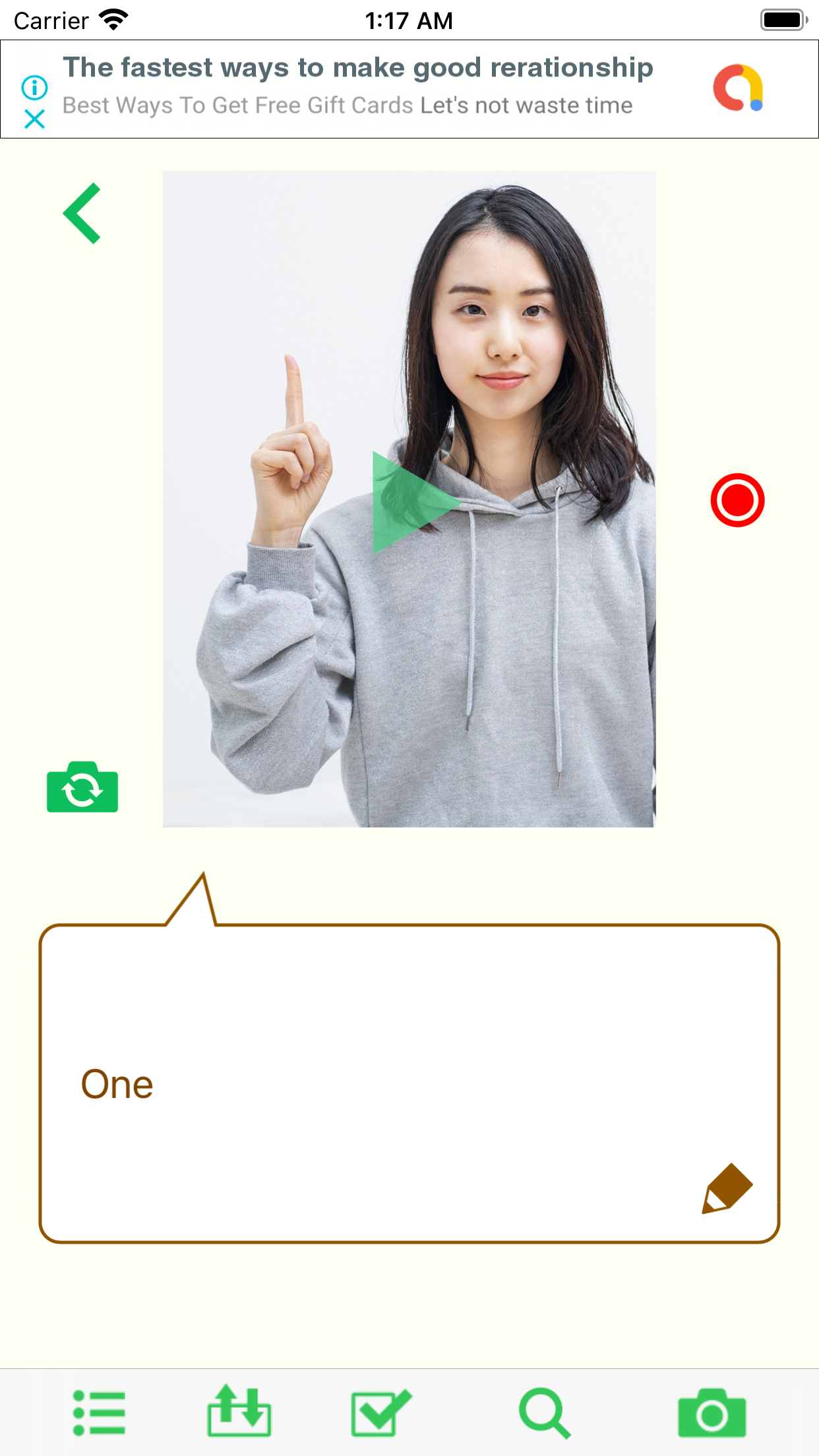
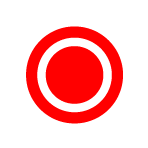
Recording start button
- Start recording.
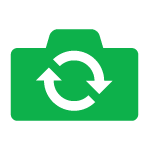
Camera switching button
- Switch between front and back cameras.
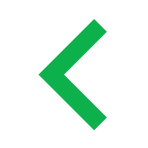
Recording cancel button
- Cancel the recording and return to the playback view.
Edit video
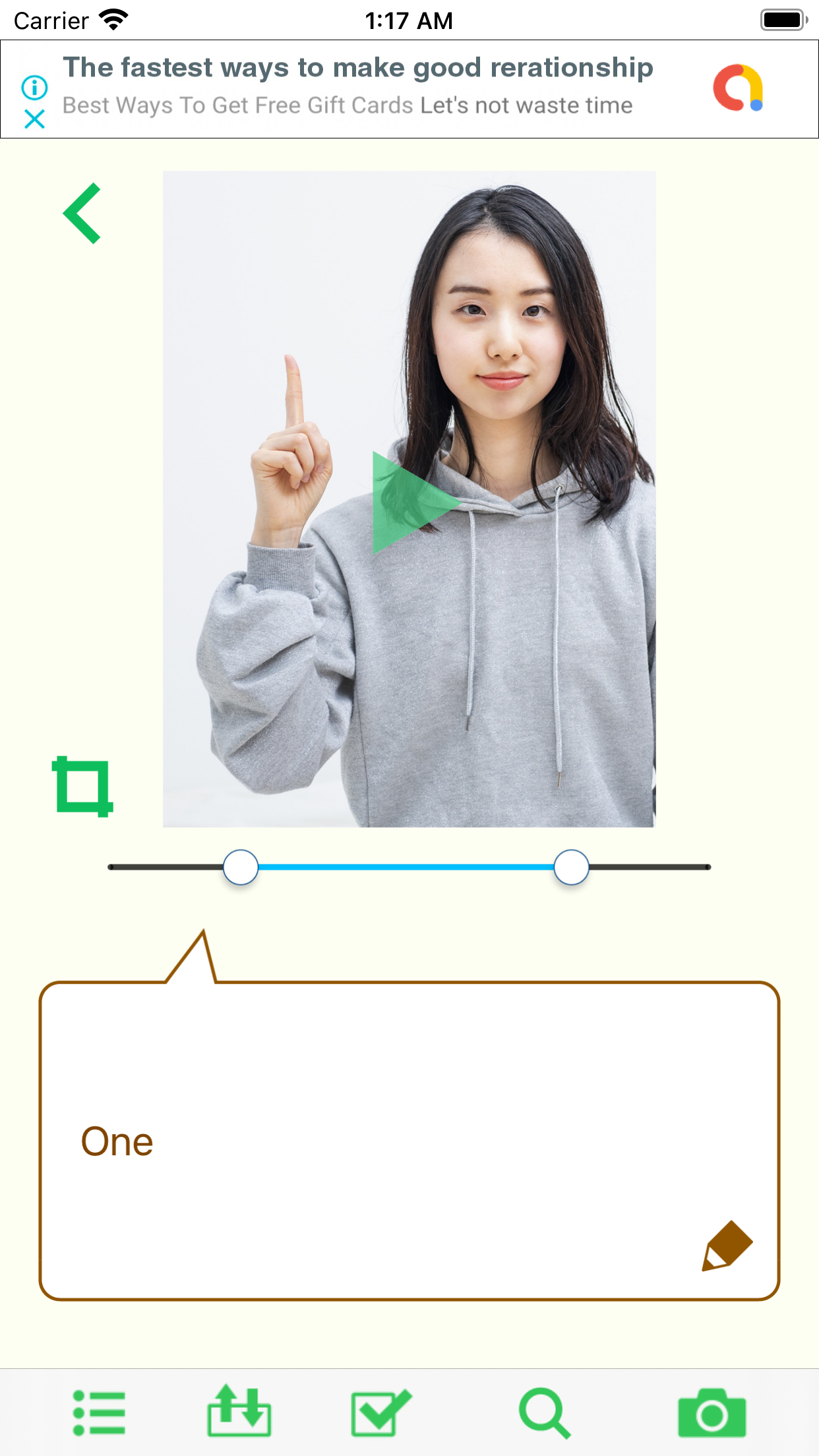

Cropping range setting slider
- Set the range of the video to be cropped.
Press the - play button to play the selected range.
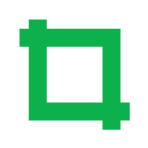
Cropping button
- Crop the video in the selected range.
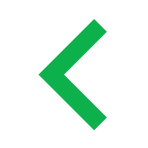
Cropping cancel button
- Cancel the cropping edit and return to the playback view.
Privacy Policy
- This application is a free application created by Satoshi Horiguchi.
- In this application, we will never request, collect, sell or sell personal information such as name, address, email address, credit card number, social security number etc. to third parties.
In addition, we do not acquire, use, transfer and sell to the third party, photographs, contact addresses included in the device, data in another application etc. - We will access the video library in the device to save and load the video file for sign language learning, but we will not use the video data acquired here for any purpose other than sign language learning.
- This application does not connect to the Web. Therefore, it does not use cookie information stored in the device.
- However, in advertisements displayed in this application, we use a third party service that collects information used to identify you. Please confirm the privacy policy of the third party service provider used by the application from the following link.AdMob
- I may update our privacy policy from time to time. Therefore, we recommend that you periodically review the changes on this page. I will inform you of the change by posting a new privacy policy on this page. These changes will take effect immediately after posting on this page.
- If you have any questions or suggestions regarding this privacy policy, please contact us from the above e-mail link.